Overview
Any administrator user in TaxLab has the ability to bulk import entities into TaxLab via the Entity Management feature.
While this feature can be used to create your entities in TaxLab it cannot:
- Set a balance date other than 31 March or 30 June
- Create consolidated financial statements groups
- Add entity members to a group
- Enter entity codes
Before importing
Before bulk importing your entities via excel you need to have the following completed:
- Have an Administrator user role in your TaxLab organisation.
- Set up Inland Revenue integration(s).
- Downloaded the provided Excel import template at the bottom of this article.
Required information for importing
For your entities you will need:
- The tax file number (9 digit IRD number)
- Name
- Inland Revenue Integration GUID
- Set up in TaxLab and located in the URL (link) for your IR integration. E.g. : EXAMPLE ONLY DO NOT USE https://my.taxlab.online/#/Integrations/IRD/9d8b3af6-2925-4z7c-aa6a-20nm6525bc19
- Inland Revenue Integration IRD number
- Entity type
- Balance date
Complete and upload the excel spreadsheet
Download and open the entity import template provided at the bottom of this article.
- In each of the columns listed below, enter the required information for your entities.
- Save the file.
- From your TaxLab home screen, in the navigation bar > Select Administration > Entity Management.
- Select Browse.
- Locate the Entity Import Template with your saved data > Select Open.
Your entity data will automatically import into TaxLab, however you may need to refresh your screen.
Example:
| Column header | Required? | Content format |
|---|---|---|
| Tax Number | TRUE | 000000000 |
| Name | TRUE | Entity Name |
| Tax Agent ID | TRUE | 00000000-0000-0000-0000-000000000000 This is located in the URL for the Inland revenue integration set up in your TaxLab organisation. From the TaxLab home screen > Select Administration > Under System > Select Integrations > Select the name of the Integration required. 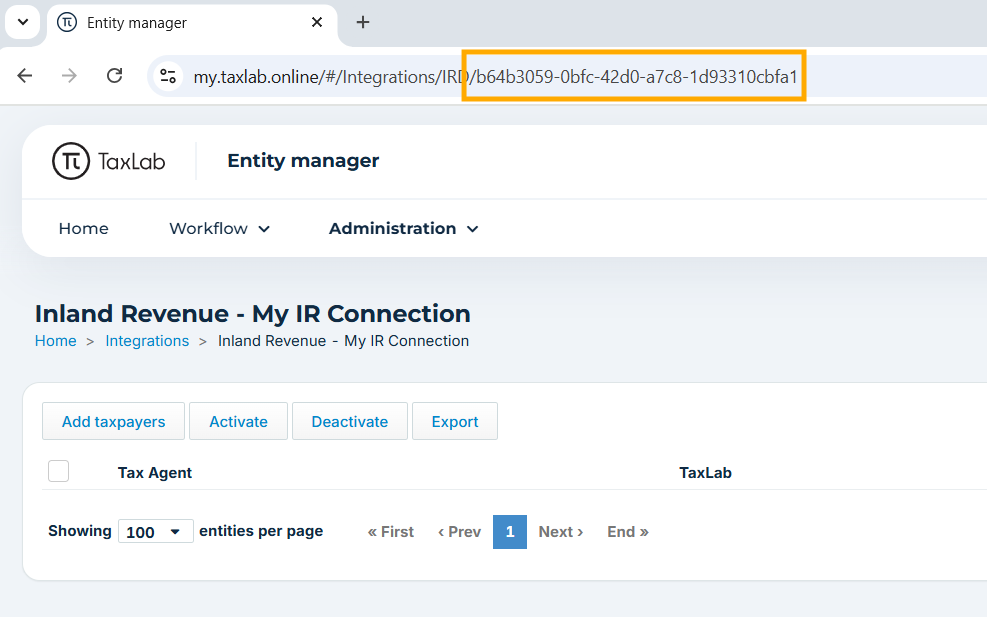 |
| Tax Agent IRD | TRUE | 000000000 From the TaxLab home screen > Select Administration > Under System > Select Integrations > Select the ellipse to the right of the required integration. 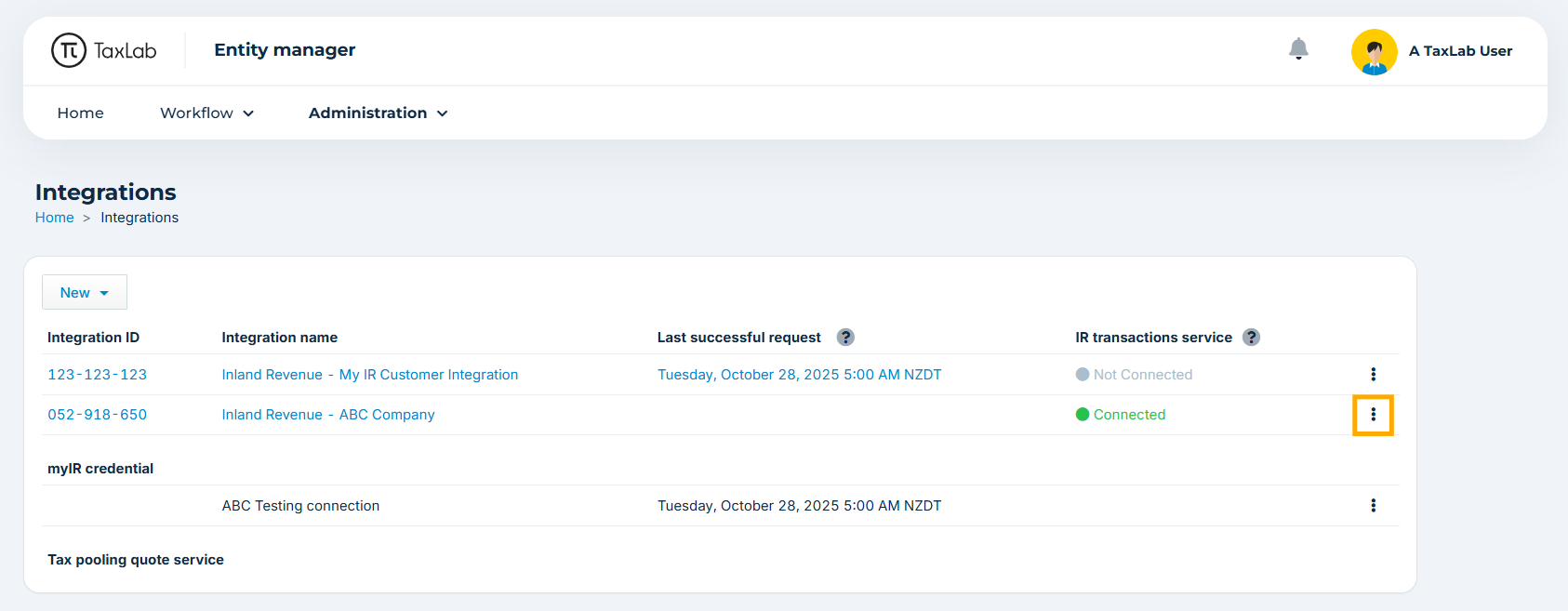 For Tax agency integrations use the Tax agent IRD number. For Tax agency integrations use the Tax agent IRD number. For Customer integrations use the Customer IRD number. For Customer integrations use the Customer IRD number. |
| Entity Type | TRUE | See table below |
| Balance Date | TRUE | DD/MM/YYYY |
| EOT Status | Granted; Returns Overdue; Letter Sent; Withdrawn. See table below. | |
| GST Filing Frequency | One; Two; Six |
Entity type
| Column input | Entity type |
|---|---|
| TaxConsolidation | Tax Consolidated group (IR4) |
| Entity | Company (IR4) |
| Individual | Individual - Resident (IR3) |
| Trust | Trust or estate (IR6) |
| Partnership | Partnership (IR7) |
| PartnershipLookThrough | Look-Through Company (IR7) |
| MaoriAuthority | Māori authority (IR8) |
| ClubSociety | Club or society (IR9) |
Extension of time (EOT) Status
| Column input | On screen equivalent |
|---|---|
| Granted | Y - With EOT |
| Returns Overdue | R- Returns outstanding |
| Letter Sent | L - Late provision of information |
| Withdrawn | N - Without EOT |
GST Filing frequency
| Column input | On screen equivalent |
|---|---|
| One | One monthly GST filer |
| Two | Two monthly GST filer |
| Six | Six monthly GST filer |
What's next?
After your entities have been imported to TaxLab we recommend checking and adjusting the following:
- Entity names: Ensure all entity names have been populated as expected.
- Balance dates: Ensure the correct balance dates are appearing in TaxLab.
Please see our support article Add or edit an entity’s details for instructions on how to adjust this information if required.
Was this article helpful?
That’s Great!
Thank you for your feedback
Sorry! We couldn't be helpful
Thank you for your feedback
Feedback sent
We appreciate your effort and will try to fix the article
