Overview
Closing tax balances in TaxLab may differ from those in the entity’s accounting system or general ledger. By entering the current tax account balances from the trial balance, the software can calculate the journal entries needed to align the accounting system with the software balances.
Opening ledger balances
If tax expense, current and deferred tax accounts in the trial balance are assigned to tax balance categories they will automatically populate into the Opening Ledger Balances section of the Tax Account Movements. 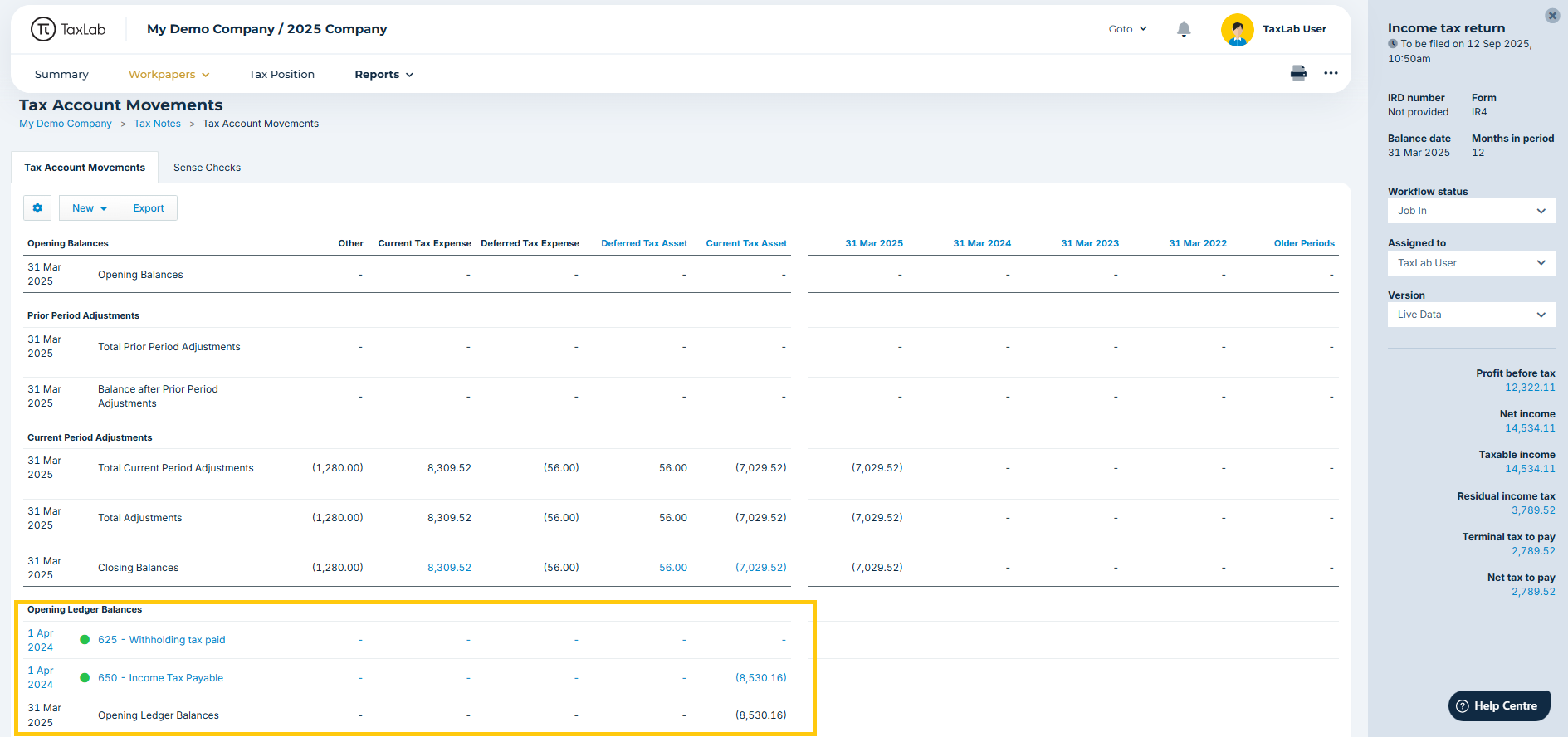
If required, opening balances can also be manually added.
- From the Tax Account Movements report, select New > Opening Ledger Balance.
- Edit the Journal Narration to describe the entry, e.g. “opening balance".
- Enter the amounts of the journal. This must balance. Any amounts entered in the Credit column should be positive amounts.
- Optional: Add Notes.
- Select Save.
Other settings such as date and tax year can be changed if required but usually do not need to be changed from the default.
Journal Entries Required
Once tax accounts have been assigned and any manual adjustments made, the software will calculate:
- The balances according to TaxLab
- The balances according to the accounting system
- The balancing journal entries to add into the entity's accounting system
When Automatically reconcile with Ledger Reconciliation is ticked using the settings cog,
 the Journal Entries Required section will include a line “Automatic reconciliation with Tax Account Movements”.
the Journal Entries Required section will include a line “Automatic reconciliation with Tax Account Movements”.

This sums the Opening Ledger Balances for each column, compares the totals to the Closing Balances, and populates any differences into this line, column by column. It represents the journal that should be posted in the accounting system to adjust the trial balance to the expected tax balances. Any amount required to balance the journal is posted to the Other column. Ideally, the Other column should be close to zero, except for movements that are posted through equity, in which case it should reflect the expected equity movement. Any remaining difference should be investigated.
Add manual journals
Manual journals can be added to this section. This is useful for presentation purposes to replace the automatic reconciliation line with the final journal entry (or entries) that need posting, and provide a more meaningful narration.
- From the Tax Account Movements report, select New > Journal Entry Required.
- Edit the Journal Narration to describe the entry, e.g. “summary balancing journal".
- Enter the amounts of the journal. This must balance. Any amounts entered in the Credit column should be positive amounts.
- Optional: Add Notes.
- Select Save.
Other settings such as date and tax year can be changed if required but usually do not need to be changed from the default.
The Journal Entries Required report displays all reconciling journals. It can be accessed by selecting Reports > Journal Entries Required from the navigation bar.
Troubleshooting automatic reconciliation journals
If figures appear incorrect:
- Check that all tax accounts in the trial balance are tagged with tax balance categories, or are tagged correctly. Ensure you can see all your expected tax accounts in the Opening Ledger Balances section and each is sitting in the correct column.
- Check if Automatic reconciliations for Current Tax Proof and/or Deferred Tax proof have been turned off as this may mean closing balances are incorrect and therefore the movement journal will not reconcile to the movements for the year.
- Review the movements to date through the tax accounts in the trial balance to ensure all movements have been posted correctly.
Related articles
Was this article helpful?
That’s Great!
Thank you for your feedback
Sorry! We couldn't be helpful
Thank you for your feedback
Feedback sent
We appreciate your effort and will try to fix the article
