Overview
Payment tasks in TaxLab act as reminders to check and send tax payment notices for entities in your organisation. Use payment tasks to view and update provisional tax calculations and payment amounts. These tasks integrate data from Inland Revenue and tax pools to help with calculating payment amounts. Tax notices can be sent directly from TaxLab to end users via email, or downloaded as PDFs.
Open a payment task
- From the TaxLab home screen, in the navigation bar select Workflow > Payments.
- Select the relevant due date. Past due dates are shown in red.
- Select the name of the group, Not Grouped or All Payments to open the payment tasks overview screen.
- Select a task to open it.

Overview of functions
The Payments menu in the navigation enables switching between other payments in that tax year, terminal tax, and the use of money interest calculator.
The Provisional tax liability panel calculates the liability for the current tax year.


The Instalment panel calculates the amount due at the selected instalment, less any transfers, tax pooling or credits as recorded in the software. The instalment amount will respect the target filing date of the latest drafted tax return, if one has been set.

The pay-later financing panel allows users to select a date to defer payment via the tax pool until, then calculates the interest payable upfront using current market tax pooling rates for their selected tax pool.

The Task panel displays the Progress of the task. This is updated manually by the user, except for when the send by email function has been enabled for the organisation, and then will only automatically update when an email is sent. If the task progress is updated to sent, the progress will display in green as Completed on the tax payments overview screen.
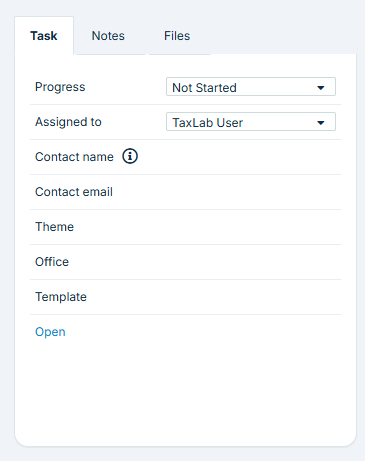
- Once a task is marked as Sent, a Record status section will appear so that tasks can be archived. This means they will no longer appear on the overview screen.
- Assigned to displays which user has been assigned the task. If the task has been completed (sent) it can no longer be reassigned.
- Contact Name and Email display the details of the entity's contact. The payment notice will be addressed to the Contact Name, and if send by email is enabled, will be sent to the listed email address.
- Theme, Office and Template show the format of the notice sent to the entity. When a notice is selected for printing or emailing these can be changed.
- Selecting Open opens the filing and payment schedule for that tax year for the entity.

- The Notes tab allows users to add any comments to the payment task. Any notes added to a task will make the note icon blue on the tax payments overview screen. The Files tab enables files to be uploaded to the payment task. Email history is available for organisations with send by email enabled, and will display a log of all emails sent, by user, to contact, and when.
Transactions
The lower portion of the screen displays any tax transactions in the related tax year that have been retrieved from integrations as well as transactions that have been added manually. These are the transactions which impact the Instalment panel.

Calculating residual income tax
First year calculations
If no residual income tax figure is available, either because this is the first year an income tax return is being prepared in TaxLab, and/or data from the Inland Revenue integration is not available, then manually enter the prior year’s RIT amount:
- From within the payment task, in the transactions panel select New > Inland Revenue
- Edit Tax year and Date to the prior year
- Under Transaction select Return debit
- Enter the amount as a debit (positive)
- Enter any optional Notes
- Select Save.
Add an estimate
If the entity uses the estimation method to calculate provisional tax, the estimated residual income tax for the current tax year needs to be entered manually, so that provisional payments can be calculated using the estimate.
- From within the payment task, in the transactions panel select New > Estimate
- Edit the Tax year and Date to the current year
- Transaction will default to Provisional Assessment
- Enter the amount as a debit (positive)
- Enter any optional Notes
- Select Save.
Troubleshooting
Payment task is not updating
If payment task information isn't updating, it's likely because the task is in a locked state. The task will be in one of the following Progress statuses: Ready to send, Completed, Sent, Not required, Managed Elsewhere or Automatically closed.
To update the task:
- Open the payment task.
- In the Task panel, change the Progress to the required status.
- If the task is archived, change the Record status from Archive to Active before updating the progress.
Once this has been done you'll be able to make the required updates.
Payment task is not displaying
If a payment task appears to be missing, first ensure that payment tasks have been ticked for the required time period. If payment tasks are still not displaying, please contact Support.
Entity needs to pay provisional tax at 50/50
50/50 provisional tax splits are not currently supported automatically in the software. To get the required balance to pay, enter an amount into the Based on forecast field.
Payments to Inland Revenue or the tax pool aren't showing
If a payment to Inland Revenue or a tax pool isn't showing, check that it has been ticked as Applied as Tax Paid. Only payments made on or before the due date of the payment task are applied against the payment task.
What's next?
Print income tax payment notices
Email income tax payment notices
Related articles
View and manage the income tax payment schedule
Was this article helpful?
That’s Great!
Thank you for your feedback
Sorry! We couldn't be helpful
Thank you for your feedback
Feedback sent
We appreciate your effort and will try to fix the article



